To check on your outstanding rewards or credit in your account, go to the "Credit+Rewards" section on the home screen of your app and click "VIEW CREDIT".
If you were expecting credit to apply to one of your orders but it didn’t, please double check to make sure your reward preferences are set to "use credit." You can review the details of how to update your reward preferences below.
Banking Rewards: Your reward preferences can be updated to "Use credit" or "Do not use credit." Your rewards will only apply to your orders when your preferences are set to "Use credit."
These reward preferences can be updated in the iOS or Android app but not on the sweetgreen website.
- In order to update reward preferences: You can update this setting on the very last step of the order ahead checkout process (on the screen after tapping the checkout button and selecting your pickup time). You can scroll down that screen to see the options: "Use credit" and/or "Do no use credit." Once you update that setting, you can either complete checkout or back out of checkout and your reward preferences will be saved.
- You may also make this selection in the "Scan To Pay" screen for in-store orders, where you should be able to view this toggle just below the QR code of the app.
- When the toggle by this option is green, it means that the credit is set to be applied to your order.
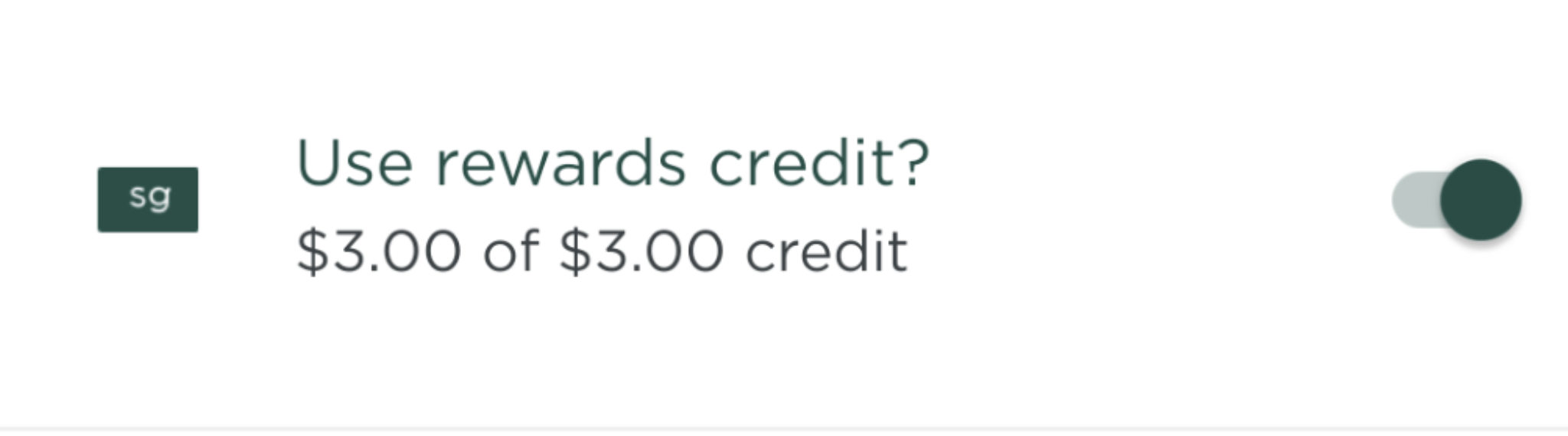
- When the toggle is gray, it means that your rewards are set to not be applied to your order so you can save that reward for a later date.
- When the toggle by this option is green, it means that the credit is set to be applied to your order.
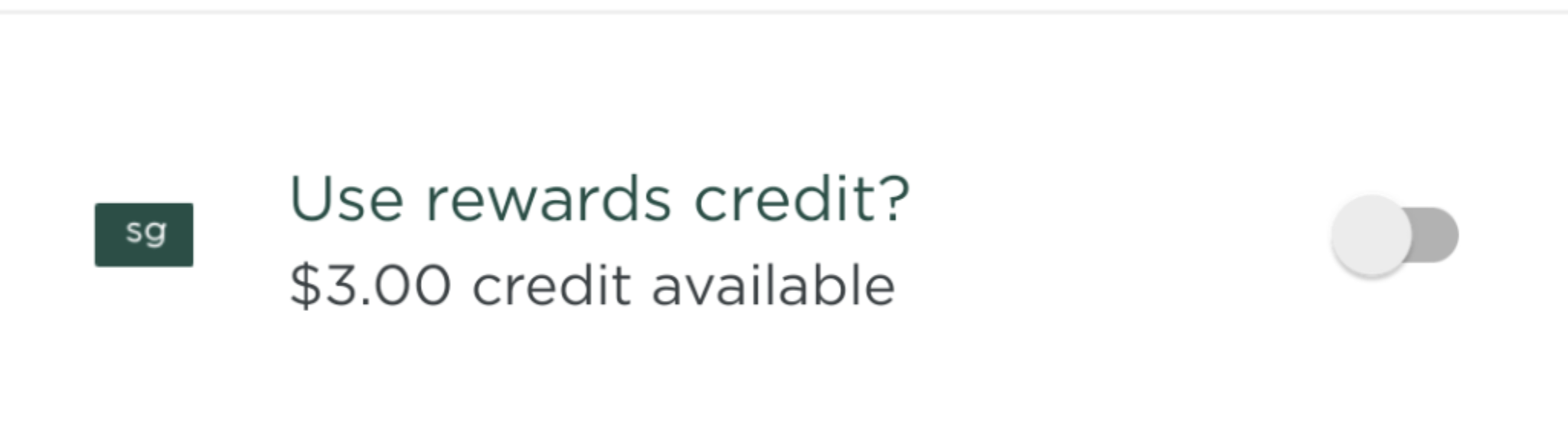
If your credit still isn't applying after updating your reward preferences, please email us the following information to sweetgreen@thelevelup.com so we can take a closer look for you:
- A screenshot of the email or notification you received regarding the reward/credit
- The date of the order where the credit didn’t correctly apply
- The amount of the transaction
Comments
Article is closed for comments.